Online English Teaching Tech: Platforms and Apps
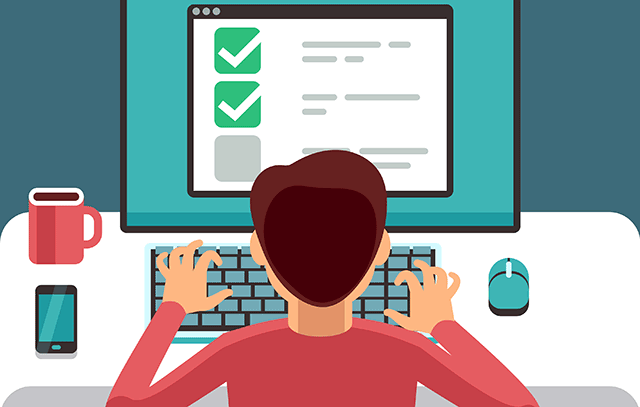
A basic understanding of online teaching technology is essential for educators as the current environment of education is rapidly changing. Online educators need to stay on top of the curve to avoid frustration. The switch to online education isn’t always as straightforward as we would like it to be. To avoid hassles, a basic understanding of the most current technology is a big help.
Platforms
Although there are a variety of online platforms available to teach from, let’s first take a look at my 3 most favorite platforms for online English teaching:
Zoom
Zoom is quickly becoming the popular choice for educators. It seems to be gaining the most attention, the number of users is exploding. Zoom has become the go-to platform with over 300 million users worldwide, and here is why. First of all, the basic version of Zoom is free, you do not need to pay a penny to use it. Second of all, it is relatively easy to set up. There are paid versions that do have extra bells and whistles, such as unlimited time on group calls and enhanced security features. However, for educators teaching English one to one, the free version is all that is required most of the time.
Starting is simple. Once you create an account, you will login, and this will sign you into the Zoom client main page, where you can organize your lessons and make invitations as a host. The Zoom client allows you to create a meeting, name the meeting, set a time, make it a reoccurring meeting or one-time meeting, set a password if needed, and create an invitation for others wanting to join. Send out the invitations by copying the link given and sending it to participants. You can also add the event to Google Calendar and other apps right from the Zoom client. Once you are signed into the meeting as a host, you can allow participants to join the conference call. Zoom also allows you or your participants to record and view previous meetings. I always recommend that students do record the lesson so they can have a copy and review it when doing their homework if needed.
Pros
- You do not need to have a specific email account to use Zoom (unlike Google Meet)
- Resolution automatically reduces to accommodate poor connections, helping avoid annoying issues with lagging
- Works on any browser
- Easily record video
- Easy to use main Zoom client page to host your meetings and make invitations
Cons
- Some security issues do occur, referred to as “Zoom bombing”, when someone hijacks a password
- The free version is limited to 40 minutes for group calls
- The interactive integration for editing documents is lacking
- The full versions start at 20 dollars per month
Skype
Skype is well known; it has been around the longest out of the online communication platforms. Although I do like it because it is easy to set up and use, it is slowly becoming less popular among educators. In the education field, you will more likely hear about Zoom or Google Meet. However, in my opinion, it is still the best choice for students who are less tech savvy. Some students may not understand how to receive invitations or download new apps, many students are used to Skype. They just want to login and call, which is what you get with Skype. No need for invitations and no time wasted in set up as a host. Skype is fine for 1 to 1 lesson for conversational purposes, but for anything other than a 1 to 1 conversation class, like a writing class, it isn’t as good. Having said that, if you and your student would like a simple, no hassle, login/ logout platform; Skype is the easiest. As for group meetings, the evolution of Skype communication is geared towards business, and this is why it is losing popularity among educators. Microsoft has added software to make conference calls integrated with PowerPoint and Excel integrated presentations. However, for a teacher, the power of Skype lies in its simplicity.
Pros
- It is well known to most people
- You do not need to send out invitations, just login
- General ease of use
Cons
- Skype is set up for businesses more than education
- The full features of Skype are not free: 3 participants per group call is the maximum in the free version
- Technical issues: connectivity issues, large bandwidth issues, and the need to hang up and call again as it does lag can happen and it is annoying
Google Meet
Google has made their entire conference platform completely free for everyone to use. In an attempt to catch up to Zoom, their main rival, Google has decided to drop all fees for its full features. The platform itself is easy to use and very similar to Zoom. However, there are a few differences. To send out invitations, no password is needed, simply create a meeting and share the meeting link with participants through Gmail. Another difference is that Google does require all participants using Google Meet to have a Gmail account. This can be a drawback, as not all of your students may have a Gmail account and it could be a nuisance to have to ask them to set one up. Nevertheless, for teaching, Google Meet is quite exceptional. Google’s apps and platforms do integrate very well and seamlessly, which can be very profound when teaching. You can interactively edit writing together with your students using Google Docs in your Gmail account, and you can have better peace of mind with its stronger security features. However, to get that security, you will be forced to use Googles software to run the apps properly, for instance Google Meet works much better in the Google Chrome browser.
Pros
- The complete version of Google Meet is now free, meaning there are no time limits with group calls under 100 people
- Better security than Zoom: due to all users having a Gmail account, all are signed in by Gmail, thus reducing security issues.
- Great integration with other Google Apps
Cons
- It works best from Google Chrome browser, and that is also true for your participants, so you need to ensure everyone is using a Google Browser
- Everyone has to have a Gmail account
- It takes up comparatively more bandwidth than both Skype and Zoom.
That was a quick rundown of the most popular teaching platforms that English teachers may use. Hopefully, it will give you a better idea of which platform works best for you. On top of those, here are my choices for the 3 most useful apps for online English teachers.
Apps
Here’s my recommendation for must-have apps for online English teachers:
Google Calendar
If you are teaching online, Google Calendar is an essential app download. It makes adding or changing lessons convenient and easy to check. Because it is always on your phone, there is no need to login or waste time clicking, simply tap it to view the daily lessons ahead. It can be very difficult to maintain your schedule, especially with private lessons. They are frequently being, added, changed, or cancelled, and you need to keep track of everything, otherwise problems arise quickly. Not only does it remind you of the classes scheduled each day, but it keeps track of how many lessons you have done. It is very important to keep track of the lessons that have been completed with private students for administrative purposes. That is why this app is a must.
PayPal
PayPal not only accepts PayPal transfers, but also major credit cards if your customers do not have PayPal. I’ve always used it, and besides the terrible currency exchange rates, I can’t really complain about the service. If you are transferring large amounts, you may need to set up a PayPal business account, otherwise you may run into issues. It is very easy to use, once an account is created, it transfers money easily by email address. Also, as a teacher, it is important to make sure you know how to send students an invoice through PayPal. This will save you a lot of time and it really helps to keep you organized.
Google Docs
Google Docs is a word processing software similar to Microsoft Word and it is included in Google Drive’s list of web-based software. The importance of Google Docs for online teachers is that it allows users to edit files online while collaborating with students in real time for a very interactive lesson. Both student and teacher have their own color-coded cursor and you can edit their writing while talking to them on video chat. It is a must-have for online English teachers.
Other quick considerations
Bandwidth
It is good to know what bandwidth is, how it works and how much of it you need. Bandwidth is the amount of data that is transferred from one device to another within a network in a specific amount of time. It is measured in bits per second. For Zoom, the recommended amount is 1.5 Mbps. Skype recommends 1.2 Mbps for video calls. Google Meet is higher at 3.2 Mbps. Most internet service providers must deliver at least 25 Mbps download speed. This bandwidth is divided up into all the devices connected to the internet from a single modem. If too many devices are using the same connection, bandwidth will be reduced. Check your bandwidth here:
Check your bandwidth at: speedtest.net
Microphone and headset
In my opinion, for online teaching, most microphones perform well enough, there is no need to spend a lot of money on any fancy equipment. However, the important issue is that you do test your microphone and speaker settings beforehand, ensure your volume is high enough, especially on plug and play devices.
Also, ensure the microphone and speaker is set up correctly. Some speaker set up and configuration may be needed. Ensure the correct port of the software is being used and, for some reason, different browsers react differently with different platforms. Therefore, it is best to test everything before teaching.
Lighting
Somewhat off topic, but I should mention that if your workspace is not well-lit, and you appear dim on-screen, it may distract students. It looks much better if you set up a lamp to brighten your face. In fact, natural light with you facing a window during the day usually works best. Never have daylight behind you! You don’t want to be viewed in gloomy lighting as your student is looking at you for most of the class. Brighten things up!
—
Thank you for reading this article on the software for online English teaching. If you have any other suggestions, please feel free to comment below!
TEFL.net Online Teaching Centre
5 Comments
-
John Moyo says:
Thank you for the useful info and tips but you could have included google classroom on your list of platforms
-
Armando Pannacci says:
thanks, glad it helped!
-
G. Seetharaman says:
The comments you have given about Apps, Bandwidth, PayPal, Microphone, Lighting and etc… Is really really useful.
Thanks for your generous support.
G. Seetharaman -
Anusha selvam says:
Sir I am just a English
-
ouahida says:
very helpful as I wanna add something about apps, webex is one of the best apps for teaching and learning process, thanks so much for your tips.